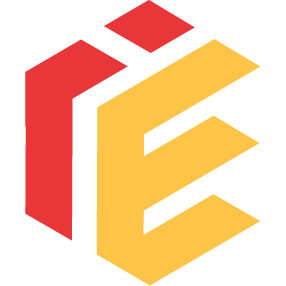Just wanted to add this in case people are wondering about the PS5‘s HDR calibration in the video settings.
Can be a bit confusing for some, hope this can make it easy to understand.
Steps 1 and 2 are to set peak brightness, full screen and 10%. The max brightness of a scene.
Basically, each click up on the d-pad from the minimum setting is:
0 clicks = 100 nits (minimum setting)
1 click = 125 nits (+25 nits)
2 clicks = 150 nits (+25 nits)
3 = 175 (+25)
4 = 200 (+25)
5 = 225 (+25)
6 = 250 (+25)
7 = 300 (+50)
8 = 350 (+50)
9 = 400 (+50)
10 = 475 (+75)
11 = 550 (+75)
12 = 625 (+75)
13 = 725 (+100)
14 = 850 (+125)
15 = 975 (+125)
16 = 1100 (+125)
17 = 1300 (+200)
18 = 1500 (+200)
19 = 1700 (+200)
20 = 2000 (+300)
It continues to higher nits levels (up to 10000) but nobody has displays that can hit over 2000 nits anyways.
Ideal way to do this is to disable your TV’s tone mapping (use HGiG on LG TVs, switch TM off on Sony’s, etc.)
Look up your display’s peak brightness and try to match it as close as you can, if in between best to go up 1 click.
If you have a TV that always tone maps, like most Samsungs, then you will just want to go for around 15-18 clicks, about 1000-1500 nits.
The calibration visual aid (the sun) won’t actual disappear since the TV is always tone mapping it down, even if you went to really high nits.
Step 3 is the black floor. The minimum brightness of a scene.
Minimum setting is true black. 0 nits.
0 clicks = 0.000 nits
1 click = 0.002 nits
2 clicks = 0.008 nits
3 = 0.02
4 = 0.035
5 = 0.06
6 = 0.09
In general just set this to the lowest setting possible if you play in a darker room.
If you play in a brighter room (which is not ideal for HDR), use around 2-4 clicks up from minimum.
If you have an OLED TV you definitely want to set this to the absolute lowest level possible.
If you want to learn more there’s some good YouTube videos explains this, like these.
And you can always read the HGiG docs explaining all this in detail and how it works.
Can be a bit confusing for some, hope this can make it easy to understand.
Steps 1 and 2 are to set peak brightness, full screen and 10%. The max brightness of a scene.
Basically, each click up on the d-pad from the minimum setting is:
0 clicks = 100 nits (minimum setting)
1 click = 125 nits (+25 nits)
2 clicks = 150 nits (+25 nits)
3 = 175 (+25)
4 = 200 (+25)
5 = 225 (+25)
6 = 250 (+25)
7 = 300 (+50)
8 = 350 (+50)
9 = 400 (+50)
10 = 475 (+75)
11 = 550 (+75)
12 = 625 (+75)
13 = 725 (+100)
14 = 850 (+125)
15 = 975 (+125)
16 = 1100 (+125)
17 = 1300 (+200)
18 = 1500 (+200)
19 = 1700 (+200)
20 = 2000 (+300)
It continues to higher nits levels (up to 10000) but nobody has displays that can hit over 2000 nits anyways.
Ideal way to do this is to disable your TV’s tone mapping (use HGiG on LG TVs, switch TM off on Sony’s, etc.)
Look up your display’s peak brightness and try to match it as close as you can, if in between best to go up 1 click.
If you have a TV that always tone maps, like most Samsungs, then you will just want to go for around 15-18 clicks, about 1000-1500 nits.
The calibration visual aid (the sun) won’t actual disappear since the TV is always tone mapping it down, even if you went to really high nits.
Step 3 is the black floor. The minimum brightness of a scene.
Minimum setting is true black. 0 nits.
0 clicks = 0.000 nits
1 click = 0.002 nits
2 clicks = 0.008 nits
3 = 0.02
4 = 0.035
5 = 0.06
6 = 0.09
In general just set this to the lowest setting possible if you play in a darker room.
If you play in a brighter room (which is not ideal for HDR), use around 2-4 clicks up from minimum.
If you have an OLED TV you definitely want to set this to the absolute lowest level possible.
If you want to learn more there’s some good YouTube videos explains this, like these.
And you can always read the HGiG docs explaining all this in detail and how it works.